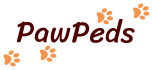User Guide
In order to explore the pedigrees of a particular breed, you start by selecting the database for this breed from the available choices. This will lead you to the search page for the database in question.
Multilingual Application
NetPedigree 2 is a multilingual application which means that it can show different languages. Each browser has a preferred-language setting (locale) that indicates which language and country/region you prefer. NetPedigree 2 uses this setting when presenting the contents.
User Settings
You can change some of the behavior of NetPedigree by defining your own settings. This is done by clicking on User Preferences at the top of the pages and then chose the preferred settings. These settings are stored in a cookie and if you don't allow cookies for pawpeds.com you can't use this function.
- Country/Region - Normally you shouldn't change the Browser Default setting but if you for some reason want to do that you do it here. Note that the date format also follows from this setting if the ISO date is inactivated.
- On single search match - You can choose if a single search match should lead you directly to the pedigree or not.
- Text size - The preferred size of the text.
- Use ISO date - The ISO date format (yyyy-mm-dd) is used by default since this was the format used in NetPedigree 1, but if you want the date to be shown according to you language (locale) setting you can specify that here.
- Search method - The search method that should be used by default in the search page.
- Generations - The number of generations that should be set by default in the search page
- Health information shown in pedigree - If you like to present health information directly in the pedigrees you can specify this here. You can select several options by holding down the ctrl key and click the ones you like.
Registered User
You can register an account with PawPeds for free which will give you additional functionality. See below.
This is done when you are in NetPedigree, the part of this site where you can search for animals and show pedigrees, by clicking "Create new account" in the upper right corner. When you get to the registration form just fill in the information and agree to PawPeds' Terms of use. When you have submitted the form a confirmation e-mail will be sent to you with the information on how to activate your new account.
Note that the password must have at least 10 characters and you must use at least 2 lower case, 2 upper case, and 1 digit. Other characters are also allowed.
When you have successfully created and activated the account you can login to NetPedigree by clicking "Login" in the upper right corner and fill in your username and password.
If you can't login for some reason go to the login page and click "Login problems". There you have several links that hopefully will help you to solve your problem.
When you are logged in to NetPedigree you can click on the link "Edit account" to make changes to your account. But, at the moment, you will then get prompted to login again.
About Our Search System
We have three different search functions implemented and they all work a little differently. They are all case insensitive, so 'A' and 'a' are the same when searching and the order of the words doesn't matter. Below follows the details of each search method.
Default
The short version
Try to write the name as correct as you can. This is usually all you have to do.
The long technical version
Every word in the search string is separately matched against each word in every cats name.
Some small words are ignored, e.g. of, av, von.
Every word can match in three different ways:
- Exact
- Fuzzy
- N-gram
Exact is just what you expect, it should be exactly the same string.
Fuzzy means that there can be some amount of spelling error like a letter is wrong, missing or added. The number of errors may vary depending of the length of the word.
N-grams is the most complicated one. We are using n-grams that are four or five characters.
Lets look at a simple example how Ylletrollets Ina Dexelina is divided up in n-grams:
- Ylletrollets: ylle, yllet, llet, lletr, letr, letro, etro, etrol, trol, troll, roll, rolle, olle, ollet, llet, llets, lets.
- Ina: too short to be used in n-grams but it will still be used for exact matching.
- Dexelina: dexe, dexel, exel, exeli, xeli, xelin, elin, elina, lina.
Your search string will be divided in n-grams in the same way and if one n-gram from a word in the search string matches one n-gram for a cat we have a match.
If all words in your search string matches in one of the three ways we have a match. Every match have a score calculated and exact is better than fuzzy which in turn is better than n-grams. We select the ones with best scores and sort the results.
The order of the words in your searchstring doesn't matter. And because we ignore some small words searching for "Cattery Cat" gives the same results as "Cat of Cattery".
Substring
This search function matches animals which have the search words somewhere in the name. To give a match all words must exist. You can also specify words that shouldn't be part of the result by putting a minus (-) sign in front of the word. That is, names that match the word are excluded from the search result. The result is presented in alphabetic order.
Search examples:
- 'ylle' matches all animals which have the substring 'ylle' somewhere in their name.
- 'mango ylletroll' matches all animals which have both the substring 'ylletroll' and 'mango' in their name.
- '+mango +ylletroll' with the few, some, or many errors search matches all animals that match the words 'mango' and 'ylletroll' within the specified amount of errors.
- 'mango -ylle' with the substring search matches all animals with 'mango' in their name which don't have 'ylle' in their name.
Approximative
When using this search function the search words are matched to substrings in the names. When there is no exact match an approximative match is made which allows one or more errors until a match is found or no match exists. To give a match all search words must give an approximative match. The result is presented in alphabetic order.
Search example:
- 'yletrol' matches all animals which has a part of their name that matches approximately the search string 'yletrol'.
Date Format
As default the date of birth is given in the form 'yyyy-mm-dd', e.g. '1997-04-09' meaning April 9, 1997. You can however change the format in the User Settings (see above).
Advanced Search
In the page for advanced search you can search for animals not only by name, but also by colour, sex, birthdate, country, etc. The name search is made with the substring search.
If you search for specific birthdates, this should be given in the format 'yyyy-mm-dd', unless you have chosen to have the date format changed according to your browser settings, in which case you should give the dates in the same format in the advanced search.
The colour code could be searched for in the same way as the substring search for name - using for instance 'd -s' in a cat database if you only want to see red cats, but not red silvers.
Number of Generations Shown in the Pedigree
On the search page itself, you can already select how many generations you prefer to see for the animal of your choice. You can however also chose this when you are on the page with the pedigree, by clicking on the numbers just above the pedigree, below the name of the animal.
Printer Friendly
There is a link to a printer friendly version of the pedigree. From this page there is no link back, but you can of course - as usual - click on the 'back' button of your web browser.
Breed and Colour Codes
The breed, colour, and pattern are basically given in FIFe's EMS system. We however had to adjust the system a bit in order to make it also applicable for breeds which are not recognised by the FIFe. We have also given breed codes to breeds of other species, for which we have databases on PawPeds. At the top of the database pages you will find a link 'Breed & Colour', which will help you to decode a breed and colour code.
Country Codes
We are trying to provide information on which country the animals were born in and where they now live. This is given in the pedigrees and lists as for example US/DE, meaning that the animal was born in the USA (US) but now lives in Germany (DE). The codes we use are listed here.
We did not initially enter these codes in the databases, so many animals might lack country codes even in cases where we do know the location of the animal. We will continue to work on this.
Inbreeding Coefficient
The inbreeding coefficient is a measure of the proportion of loci that are homozygous because of the relationship between the parents. In other words, it is the percentage of probability that a particular locus is homozygous due to the relationship between the parents. So 100 % would mean that the animal is homozygous in every locus. That is, for every gene the animal inherited from the mother, an identical gene was also inherited from the father. A high inbreeding coefficient occurs when the father and the mother are closely related. An inbreeding coefficient of 0 % would mean that no locus is homozygous because of any relationship between the parents. If the inbreeding coefficient is 0 %, it means that the parents of the animal are not related.
Some comparison matings:
- When a cat is mated with a sister/brother: 25 %
- When a cat is mated with a parent: 25 %
- When a cat is mated with a halfsister/halfbrother: 12.5 %
- When a cat is mated with a grandparent: 12.5 %
- When a cat is mated with a cousin: 6,25 %
If we knew the background of an animal for thousands of years, then all the animals in that huge pedigree would be a little bit related and the inbreeding coefficient of an animal would never be 0 %. If such an animal were compared to an animal whose background is only known for a few generations, it would appear as if this animal were much less inbred. But this, of course, is not necessarily true. When we are comparing pedigrees, we must always consider for how many generations we are calculating the inbreeding coefficient.
The program will give you the inbreeding coefficient for the number of generations that the pedigree shows. If you would like to have the inbreeding coefficient calculated as far back as there is info in the database, you can click on the word 'inbreeding'. This coefficient will then be calculated. Note though that this inbreeding coefficient is no more complete than the pedigree is in the database! Be sure to check if there are any ancestors missing before interpreting the meaning of any inbreeding coefficient, regardless of the number of generations it is calculated from!
How high inbreeding coefficient should we allow?
According to population geneticists the average coefficient, of all the matings we do in a breed, should increase by less than 0,25-0,5 percentage point per generation. If the increase is higher, the population will be at risk of health problems due to inbreeding. It might take many generations before the problems become visible, but when they arise they will be difficult to remove from the breed.
Looking at individual matings, no single mating should be closer than approximately the mating of first cousins. This is in order to avoid direct inbreeding damage in the resulting litter.
List Offspring
If you want to see a list of the offspring of a particular animal, you click on 'offspring' above the pedigree. After the word 'offspring' you can see how many offspring the animal has registered in the database. If the animal has no offspring, there will be no link.
In the offspring list you will see all the offspring of the animal that we have in the database. The other parent of the offspring in question will also be listed. Click on the name of any of these animals to get its pedigree. After each partner's and offspring's name, you can see how many offspring that animal has, and click on the number to get the offspring list of that animal.
Reverse Pedigree
There is also an option to make a reverse pedigree. This means that you can see from any given animal its offspring, grand-offspring, great-grand-offspring, etc. When you are on the page with the pedigree of a specific animal, in the row above the name you will see 'Reverse'. When you click on it you get a list of all the descendants of this animal, up to a maximum of 10 generations and/or 1.000 animals. In that list you will see behind some names [rev], this means that for this animal too a reverse pedigree is available.
Test Mating
If you click on Test mating in the page header, you will get an empty pedigree, in which you can fill in animals from the database, to create a test mating. Click on 'add cat' (or 'add dog' or what ever species it is) in the position where you want to enter an animal. Then you search for and select the animal of your choice. Then click on 'add cat' in another position, search and select an animal, etc. Continue until the pedigree is filled up. Then you can look at inbreeding coefficients and pedigree analyses as usual.
If you then click on 'Test mating by using this cat as sire' (or dog/horse/ferret etc.), the animal - with the entire pedigree - that you have in front of you will be moved so that it will be the sire in a testmating pedigree with empty positions on the dam's side. If you click on 'Use this cat (dog/horse/ferret...) as dam' instead, the animal in front of you will be moved to the position of the dam in a pedigree with empty space on the sire's side.
You can also click on the words Cat 2, Cat 3, etc. (or Dog 1, Horse 1, etc.), or on the name of an animal, in order to look at the pedigree of the selected animal, and make calculations for that pedigree.
By clicking on the link 'Change' you can replace an animal already in the test mating pedigree. If you want to remove an animal from the test mating pedigree, you click on 'Remove' in the pedigree.
The link Test mate in the line just above an animal's pedigree is a shortcut to make a testmating with the animal you have in front of you as the sire or dam. You can then add the other parent, or the grandparents, as usual, by clicking on 'add cat' (or 'add dog', 'add horse' etc.) in the position of your choice.
Pedigree Analysis
In order to get a better picture of what the pedigree looks like, many generations back, there are one or more pedigree analyses available. These also could help you to estimate how much of an outcross an animal is in relation to the breed's genepool as a whole. Click on 'Analysis Info' to get more information about how to interpret the pedigree analyses.
Recent Additions
When you click on the link to "Recent Additions" on the database page, in the sub menu of the Search & Info page, you will receive an overview of all recently added individuals of the breed in question.
Additional functionality
The functions that are available when you have registered as a user and are logged in are presented here.
Mark doubles
This function is found in the pedigree menu after "Test mate" (visible on pedigree pages on the row below the name). If you click "Mark doubles", individuals in the pedigree that are the same will be marked with the same colour. There are a maximum of 12 different colours, so if the pedigree contains more than 12 doubled individuals the first 12 will be coloured and the rest will be grey. If you just want to mark a specific individual then you click the link "Mark" for that individual, appearing underneath the name of that individual. All other doubled individuals will then get a light grey background and only the marked individual will be coloured. To unmark the individual click the "Unmark" link. To remove the marks just click the "No marks" in the pedigree menu.
More Detailed Recent Updates
When you are logged in, the page with "Recent Updates", in the sub menu of the Search & Info page, is extended with more detailed information as to the changes that were made.
Photos
The link 'Photos' above a pedigree will take you to a page with pictures and/or picture links of the animal in question. A link [p] after an animal in a pedigree or in a list of animals also goes to the photo page for that animal. These pictures are not always published by us, but are only linked to pictures published by others, somewhere on the net. Since pictures are sometimes moved or removed, the links can be broken on occasion. We are trying to remove broken links, but there will probably always be some left.
Sending In Pedigrees
If you want to send in pedigree info or corrections to be registered in the databases, please click on 'Send in Pedigrees' at the top of the database pages of the breed in question. That will take you to a page with information about where and how to send the information.