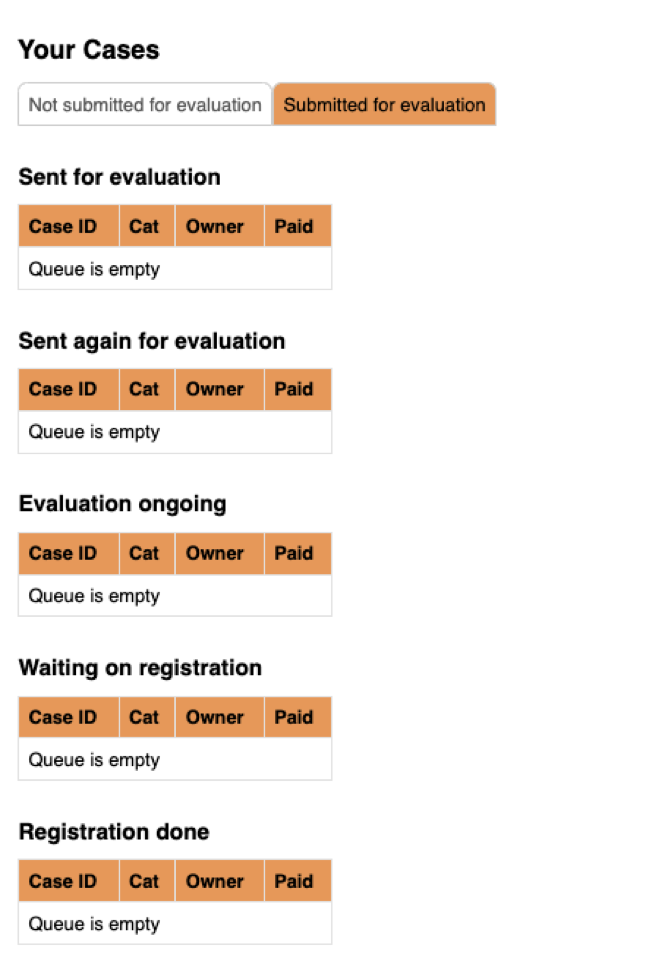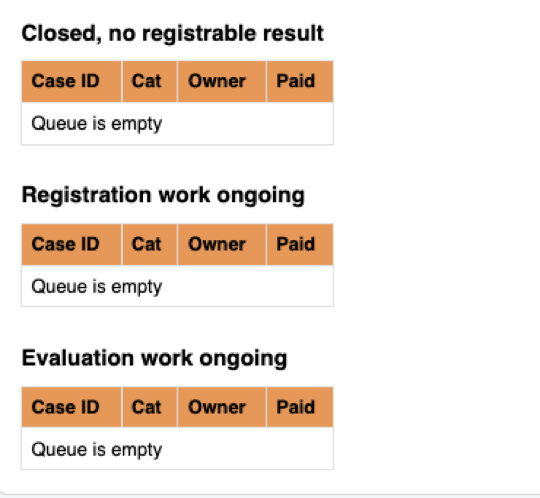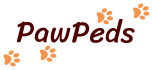Instructions for vets how to send in HD X-rays to PawPeds for evaluation.
This page is for veterinarians who want to help breeders participate within the Hip Dysplasia health programme by having the cats for breeding screened for HD. We use an online tool (Healthweb) where the vets can upload the HD form with the dicom files and send them for evaluation.
Here you can find a quick manual of how to go through the process of sending the information to PawPeds.
In case of questions: contact This email address is being protected from spambots. You need JavaScript enabled to view it.
Contents (click on link below to go to a topic)
Advanced functions
Log in to Healthweb
Open Healthweb with this link: https://health.pawpeds.com/
Choose the Veterinarian option on the top of the screen (see red frame below)
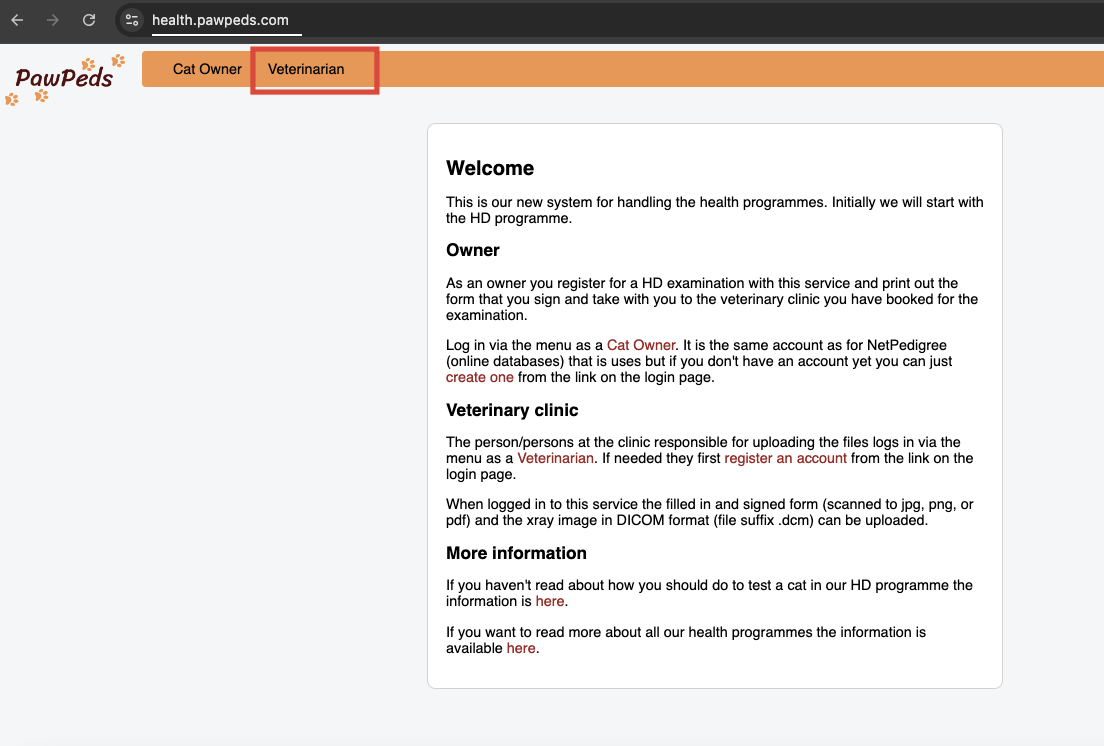
Fill in the email address that you have used when you have created an account, and your password and click on Login.

Creating an account
When you don’t have an account as a vet clinic, you can create one by clicking on Create account. See red frame below.
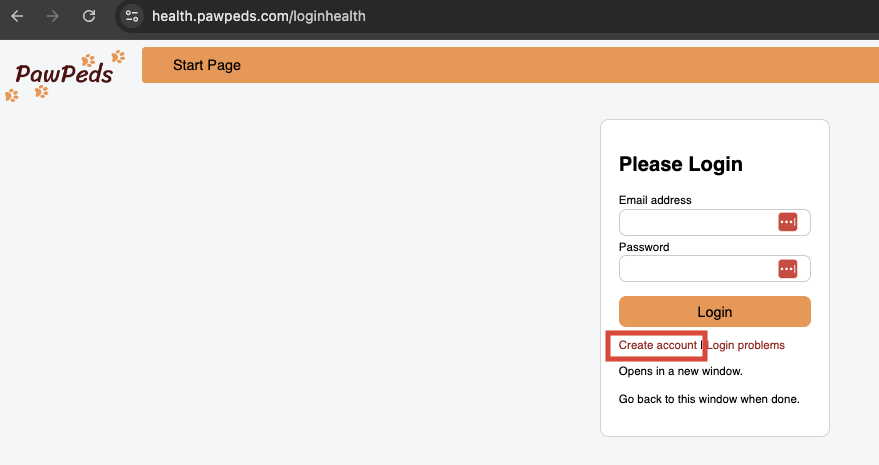
Fill in the User Registration form
You can use the email address of your clinic that is shared with the employees working there. The email that you enter will be used to send results or for communication with you in case of any problems. You will also log in with that email address.
Enter a strong password of minimum 12 characters. Solve an easy math issue for security reasons, and click on Save.
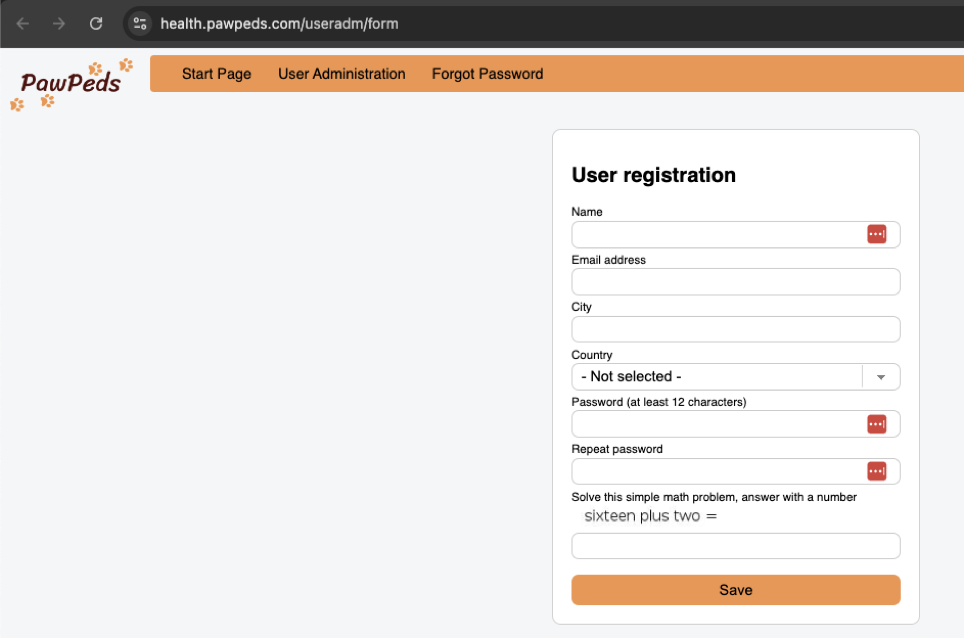
One account for your clinic
When you are the first person of your clinic that registers, or if you have a clinic with only 1 or a few vets or assistents that will upload HD images to PawPeds, you can simply fill in the fields of your clinic under the header “New clinic” to register it once. Click on the Save button when you have filled in all information.
An email will be sent to the email address that you’ve filled in to verify your email. Click on the link in the email to verify it.
Now you are ready to upload HD cases! These steps so far is a one time registration process. Next time you want to use it you can login with your credentials and start uploading right away!
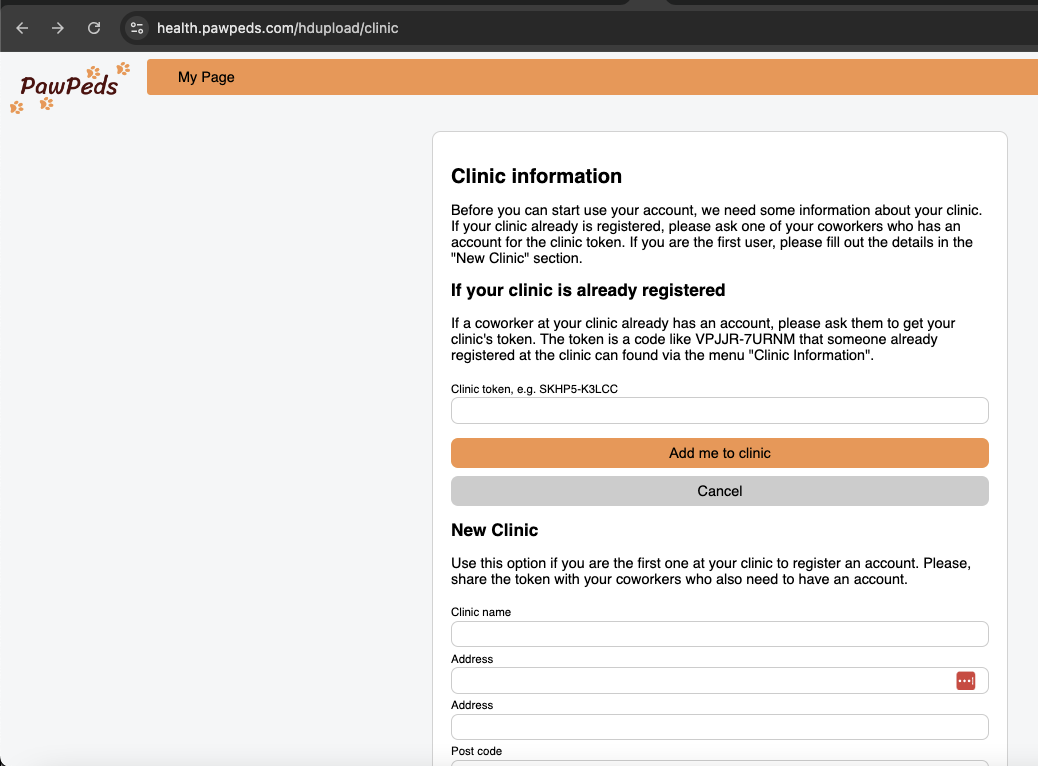
Multiple accounts for one clinic
If you have multiple veterinarians at one clinic, you can choose to make a personal account for each vet and register with your personal clinic email address.
When other vets of your clinic already have an account you would need the token of the clinic to connect these accounts to the same clinic. Then on the Creating account page (see screenshot above) you can fill in the token and click on “Add me to clinic” to create your personal account for the same clinic that is already registered.
The token can be found in the existing account under Clinic Information (see red frame screenshot) in the top menu bar.
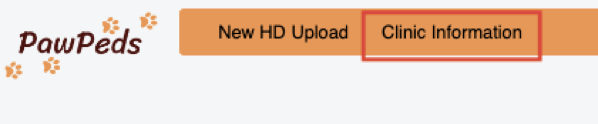
Uploading HD cases
You have an existing account and you are logged in through https://health.pawpeds.com/
You see the following screen with an overview of your previous cases and their status. When you want to start a new HD case, you click on the button “New HD Upload” on the top bar of the screen (see red frame in screenshot below).
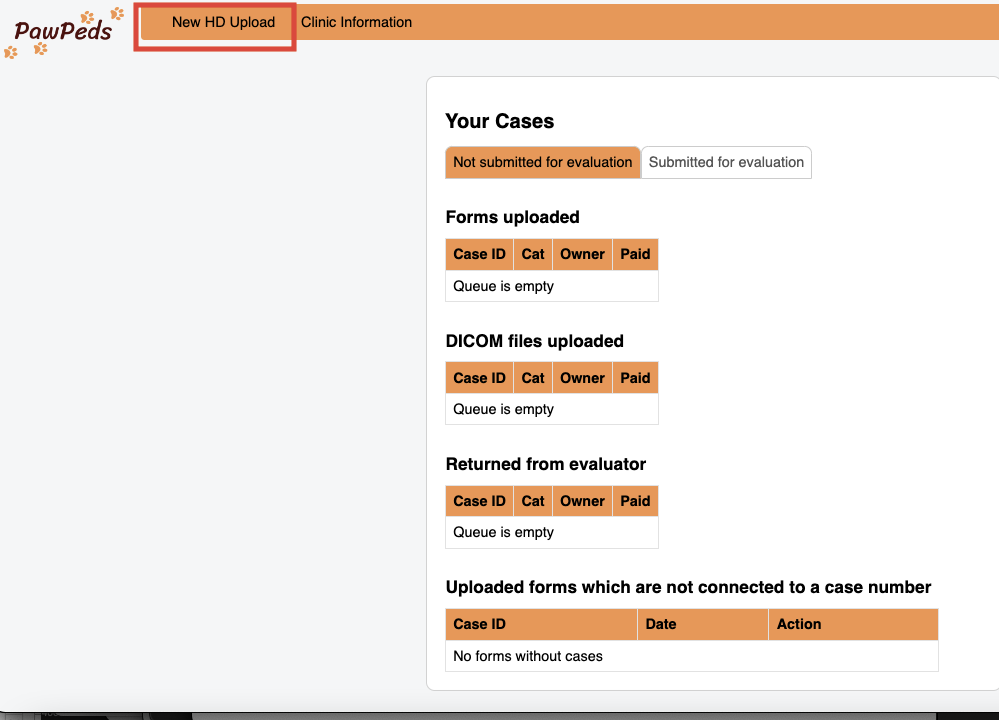
Upload HD form
A screen will appear where you can upload the HD form. Your client has brought the HD form to the appointment and has filled it in with information of the cat and the owner, and has signed the form. You have checked if the chip id on the form matches the chip id of the cat. You have signed the form as well and then scanned the form. Make sure you have scanned only the first page! Multiple pages are not supported.
You have saved the form on your computer, cloud, or USB where you can find and access it while you are using Healthweb. Within the screen below you can either drag and drop the form or choose the button “Choose form to upload” to browse to the location where you have saved the HD form.
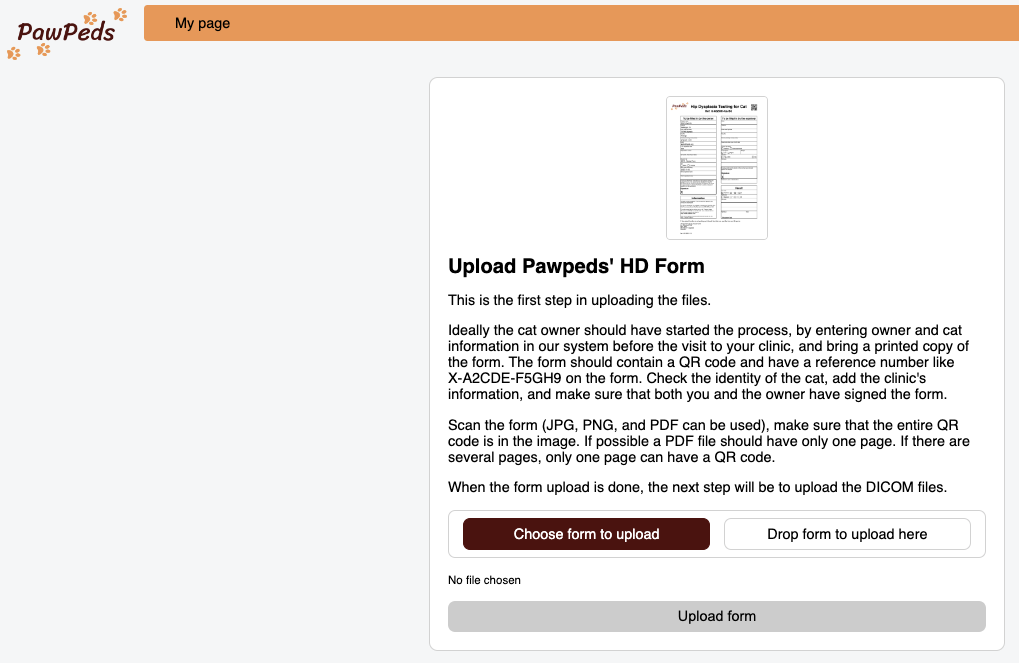
In case the owner brought an old form without QR code, or when the QR code cannot be read, the information on the form will not be recognized and needs to be filled in manually by you in the screen below.
When there is a case ID shown on the HD form (but not recognized), the Case ref can be filled in and click on Save. It will then fetch the information about the cat and owner from the saved Case ID.
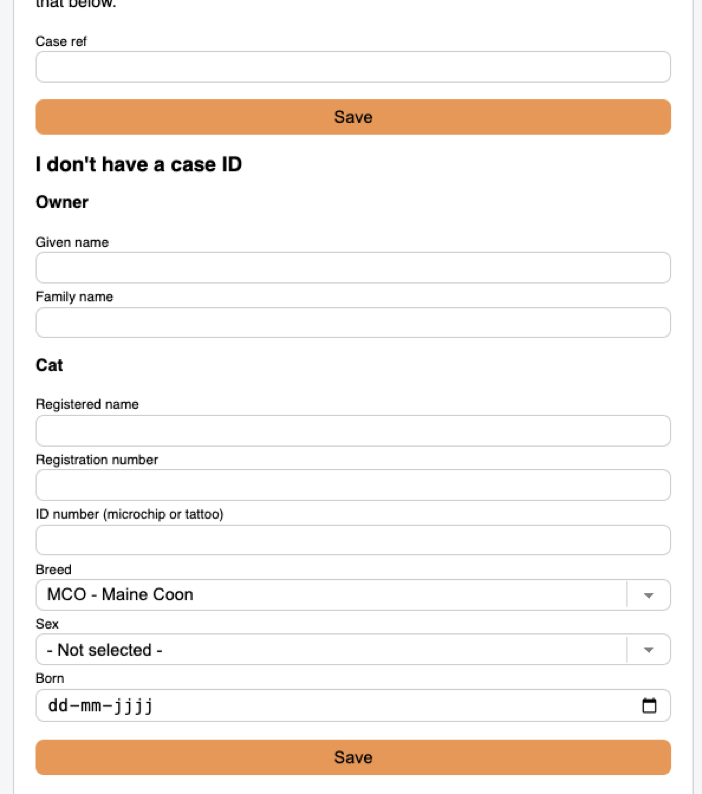
When No Case ID exists yet, you need to fill in the information manually and Save it. See screenshot below.
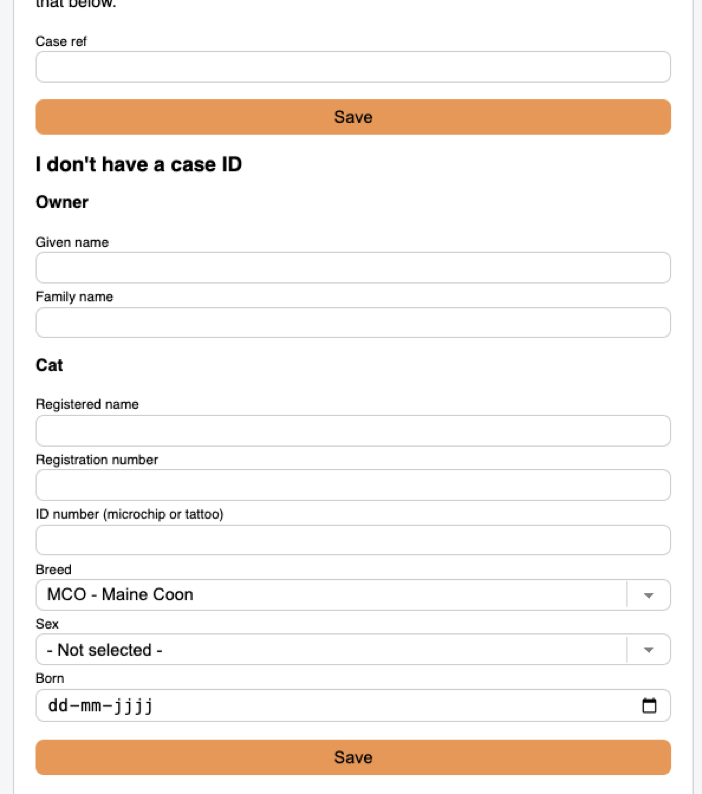
When the QR code, Case ID is recognized, or the information is manually filled in and saved, you will see a summery of the information of the cat, the owners name and the case ID on the next screen. Check the information and then go to the next step in the process, the uploading of the actual x-ray images, in DICOM format.
Uploading DICOM files (x-rays)
Click on the button “Choose DICOM files” and browse to the location where you have stored them. Then click on “Upload DICOM files”.
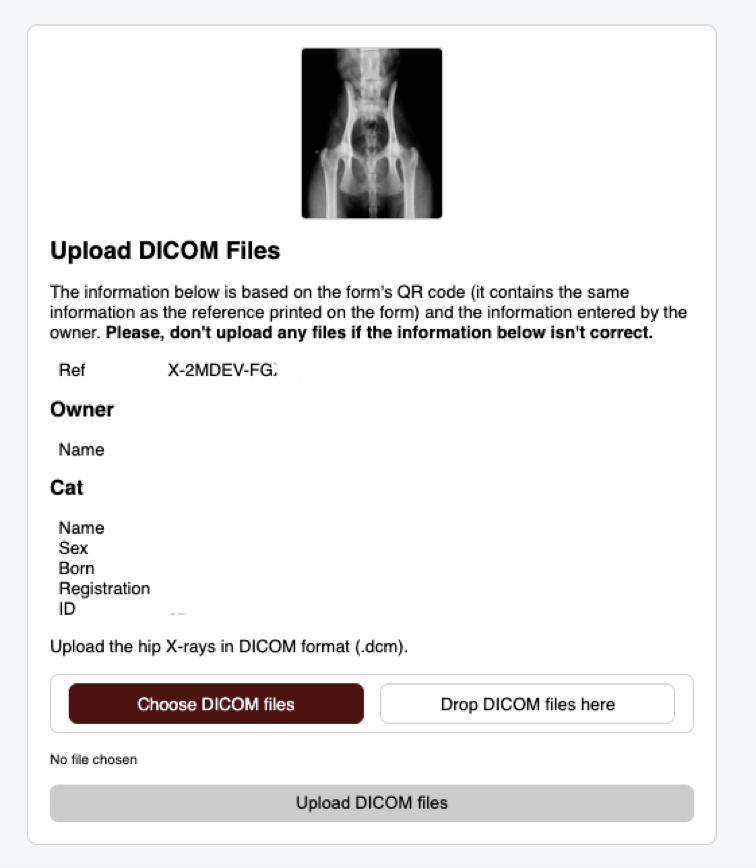
When the DICOM file is uploaded correctly you will see a preview of the uploaded image in the next page, with the message “Succesfully uploaded DICOM files”. You can add other images of the hips of the same cat to this case as well if you like. Sometimes it can take some time before it is uploaded, depending on the speed of the internet, the DICOM files are usually large.
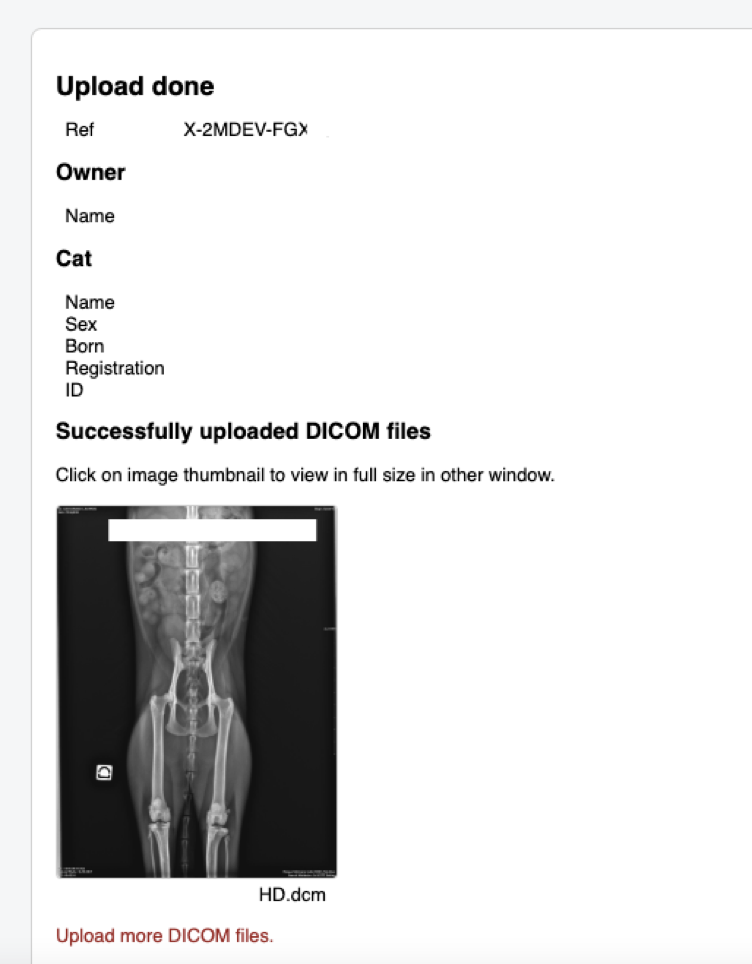
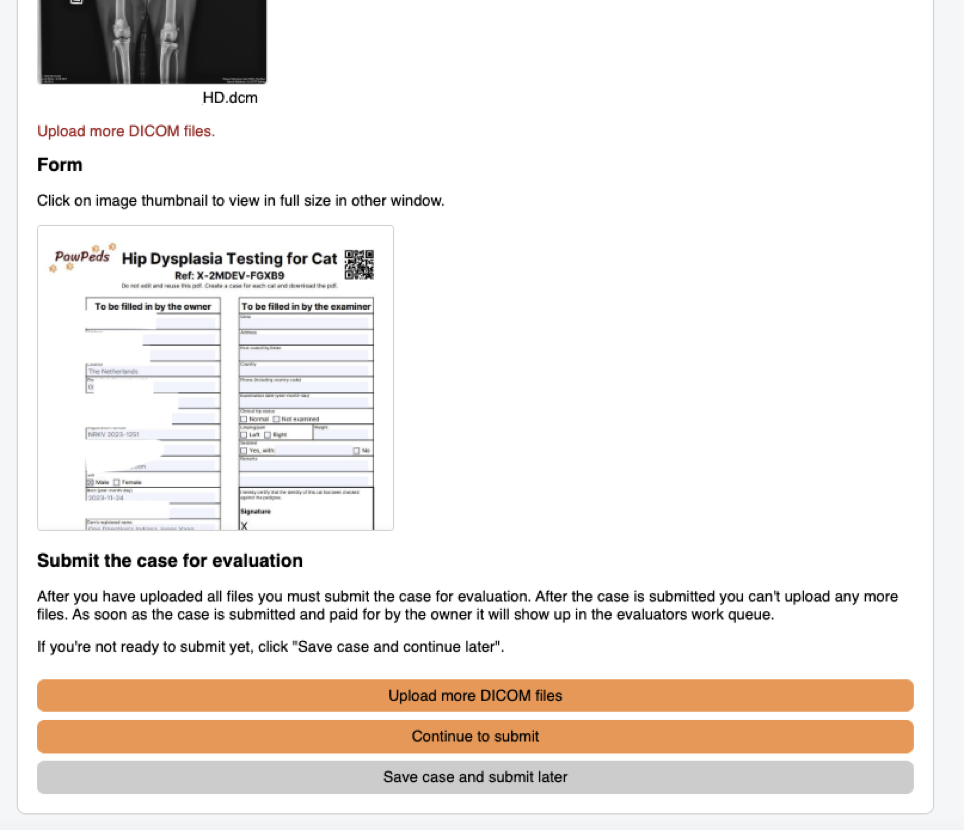
When you scroll down you can see a preview of the HD form that you have uploaded in the previous step. You have now completed the upload of the HD form AND the DICOM files, and are now ready to send it to be evaluated.
You can choose “Upload more DICOM files” if you want to add better images than the one that is already uploaded by you for this cat.
When you are done and want to send it to PawPeds for evaluation, you can choose “Continue to submit”.
When you are not done, but want to save it to finish and send it later, you can choose the button “Save case and submit later”.
Submit the case to PawPeds
When you have clicked on the button “Continue to submit” you will go to the last step of the process, which is to fill in additional information about the examination. Your name, the date when the x-ray was taken (examination date), the weight of the cat should be filled in. If you have clinically checked the cat for abnormalities, you can check the boxes in case of findings of limping or pain, or normal hip joints. When you haven’t checked it you simply choose “Clinical hip status not checked”. When the cat was sedated before taking the x-ray, please check the box and specify which sedation was used.
The result of the evaluation will always be sent to the owner. You as a veterinarian can also receive a copy when you have checked the box at “Send email with results to clinic”. The e-mailadres for your account will be used to send you the result.
When you have clicked on the button “Continue to submit”, you have now successfully send in the case to PawPeds for evaluation!
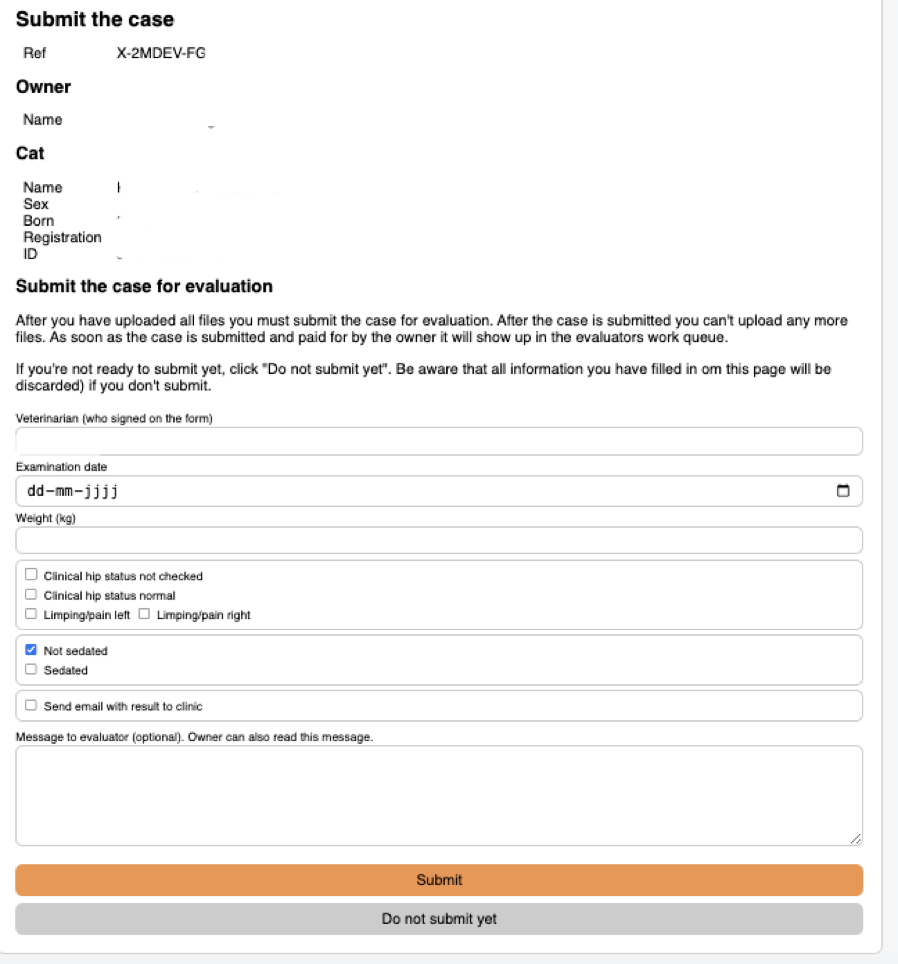
Overview of cases
On the main screen when you login you will see an overview of cases which are divided into two tabs. The tab “Not submitted for evaluation” shows the cases that need action from you. These are cases that still needs to be completed and sent to PawPeds for evaluation. The paid column is not something you as a vet need to take care of. You can send the case to PawPeds even if it is not paid yet by the owner. Once the payment is done by the owner, it will come automatically in the queue for evaluation. The owner will receive payment reminders by PawPeds, there is no action required from you regarding payments.
When you click on the link below the Case ID, you can continue completing the case and submit them to PawPeds. The case will then move to the tab “Submitted for evaluation”. Sometimes it can happen that the x-ray image is of bad quality or that the position of the cat is not good enough for evaluation. In that case, the evaluator might send the case back to you. You can find it below the header “Returned from evaluator”. You can upload new x-ray images to this case and submit it again.
The tab “Submitted for evaluation” shows cases that are sent to PawPeds and where you can follow the status. No action from you is required for these cases.
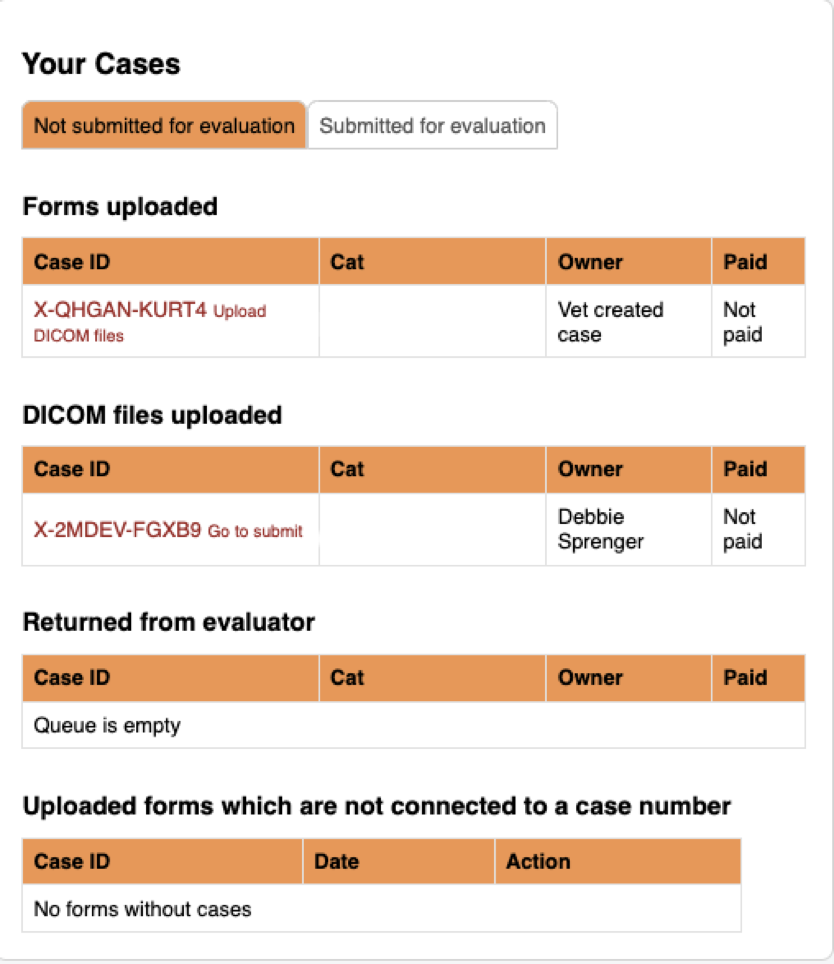
Sent for evaluation: this means you have submitted the case. It is now waiting for either the payment of the owner, or it waits for the evaluator to give a result on the hips.
Sent again for evaluation: this will be filled when the evaluator wasn’t able to evaluate the image the first time, and after you have submitted new images, it is currently waiting for the next try.
Evaluation ongoing: The evaluator is doing the reading. The case will only show here if she cannot finish the assessment right away for some reason.
Waiting on registration: The evaluation has arrived at the registrator to send out the Certificate to the owner (and optional to the vet). It also waits to be registered in the health database and linked to the cat in the pedigree database of PawPeds.
Registration done: The certificate is send out by email. The result is registered. Everything is completed.
Closed, no registrable result: The case is closed, but there was no result given for some reason.
Registration work ongoing: The registrator is currently managing the registration. There could be an issue why the registration could not be finished. For example when signatures are missing on the HD form, or when the chip id doesn’t seem correct.
Evaluation work ongoing: The evaluator is doing the reading. The case will only show here if she cannot finish the assessment right away for some reason. Maybe more information is needed from the vet, for example when no left or right mark has been shown on the image.